With Merbon IDE version 2.4.0.17, which will be relesed during the summer of 2021, comes the long-awaited Merbon Runtime for Windows. It is part of the IDE installer and requires Windows 8.1 or 10 or higher to run.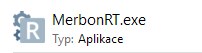
Merbon Runtime is not limited in terms of the number of data points. The maximum number of physical data points, channels and variables is determined by the capabilities of the hardware on which the runtime runs. Memory size in particular is crucial. When deployed on commonly used platforms, such as an office personal computer, we can count on tens of thousands of variables. Merbon RT offers all the functions we know from the powerful markMX or mark320 platforms, ie writing data to the Merbon DB database, local storage of history, communication with a proxy server, etc.
The runtime supports the same set of communication drivers as PLCs with Linux OS. It can therefore communicate by BACnet TCP, Modbus TCP/RTU, M-bus, OPC, IEC 62056-21 and SSCP protocols via TCP or serial line. It can be used as a powerful "software PLC" or as protocol converter over which visualization - Merbon SCADA - or OPC server for integration into third-party systems run.
Starting the program is easier and makes sense if, for example, we want to test the function of the project on a laptop before uploading it to the PLC. Just start the runtime by double-clicking on the icon as with any other program. However, running the program is not very suitable for continuous reliable operation, because the user can easily close the program window by mistake. In addition, to run the program (even automatically at startup), the user must be logged in to Windows.
In contrast, the service can be started automatically when the operating system starts and the user does not have to be logged in to run it. At first glance, it is not at all visible that the service is running, so it is not easy to stop it by mistake or intentionally. It is therefore a more reliable and durable variant of running the runtime.
MerbonRT.exe -i -d -n "MERBON_RT_service"
in the Windows command prompt in the directory where the MerbonRT.exe file is located (eg. C:\Program Files (x86)\Merbon\RT version_number (build_number)). Please note that the command line must be run with administrator rights, otherwise the service will not be installed.
"MERBON_RT_service" is the name of the service as it will appear in the list of Windows services. This name is freely definable.
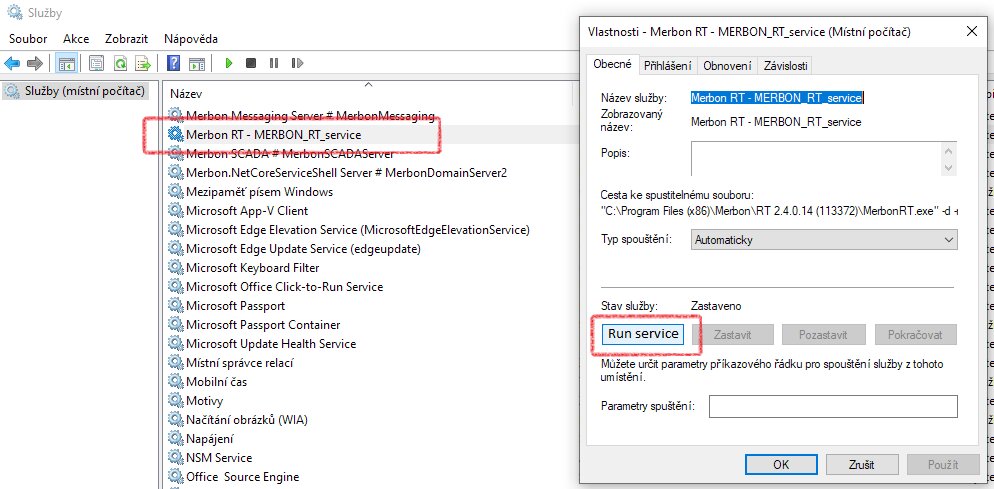
In the properties of the service, check that the service will be started automatically (at the start of the operating system) and we can immediately start it with the Start button. The runtime can be detected in the Merbon IDE as a regular PLC and can also be assigned to a project. There should be no problems when detecting with Merbon IDE running on the same computer where Merbon RT is installed. If Merbon RT is running on a computer other than the Merbon IDE, you may need to allow inbound connections to UDP port 8010 on its firewall.
Note that a running service does not necessarily mean that the runtime is running and executing a loaded application program. Starting and stopping the application is controlled from Merbon IDE as well as with hardware PLCs: after loading the program, the program starts with a cold or warm start, it is possible to use the recovery mode, etc.
For continuous running it is necessary to license the runtime. This is done in three simple steps in the Merbon IDE context menu of the assigned PLC, Operations with PLC, Licensing:
We obtain the license number by purchasing it as a product, it is in the price list under the name Merbon Runtime. Your computer must be connected to the Internet when licensing. For current price please contact our sales department at product@domat.cz.
Without proper licensing, the runtime communicates for only a few tens of minutes after starting the program, then communication on all channels stops. Richly enough to test the program and communications.
sc delete "Merbon RT - MERBON_RT_service"
where "Merbon RT - MERBON_RT_service" is the full name as we see it in the list of services. Uninstalling the service does not release the license. If the license is to be transferred to another computer, eg in the event of a failure or upgrade of the machine, contact support@domat.cz and state the license number. Activation will be added to the license, so the license number can be reused on new hardware.