Some of the Domat software products are licensed. The licensing policy is different for different products and services: some of them are paid on a one-off basis and the customer is granted to use them for an unlimited period, some are subject to regular fees.
Domat Runtime - unlimited number of data points, all drivers, the license price is already included in the price of the PLC controller (mark / wall). You need to purchase licence if you want to run it on your PC, see below. Licence Agreement can be found HERE.
RC-SoftPLC - SoftPLC runtime, unlimited number of data points, all drivers, used to install the runtime on the customer's PC. Not necessary for IPLC..., IPCT..., IPCB... (for them the price of the license is already included in the price of the PLC).
If we start Merbon Runtime or Domat Runtime on PC, the program runs in demo version for 20 minutes. If we require continuous running in a production environment, the runtime must be licensed
When switching to a newer version of the runtime from Merbon RT to Domat RT within one computer, just copy both sharkrt... files to the directory C:\ProgramData\Domat\RT\default. The opposite transition (downgrade from RT Domat to RT Merbon) is not possible in this way, in this case contact technical support.
To run the SoftPLC runtime in a Windows environment, it is necessary to license it. (This does not apply for MiniPLC, where the licence is bound to the IPLC201/301 or IPLC501/510 hardware and general licensing procedures would only make life more difficult.)
Software licence
This is the most common way of licensing. Software licence is bound to a particular piece of hardware after activation. To activate your licence proceed as follows:
- order the SoftPLC licence through your sales channel. Some hardware items already contain a SoftPLC runtime licence, such as IPCTL.1 – see price list or Product overview;
- you receive a licence file (.licnum) which contains an unique licence number;
- run HW Info (one of the programs in the SoftPLC installation package) at the target hardware and select Create HW image. Enter or read the licence number from the .licnum file;
- HW info generates the licence request file (.licreq);
- activate the licence over the internet at https://licenses.rcware.eu – follow the hints;
- the activation process results in downloading of the .licact file, which has to be copied into the directory where the runtime is installed;
- in the runtime parameters (Options) set “Do not use HW key”, i.e. software licensing is used;
- at Windows XP/7 Embedded do not forget to save data permanently on disk (Commit CF) and restart the runtime.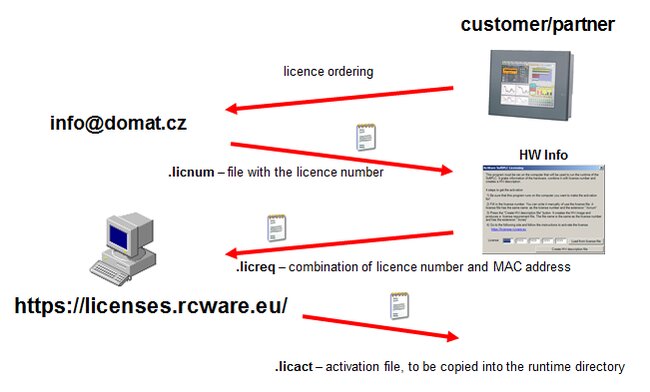
Ask for another activation for your licence number. This is provided for free.